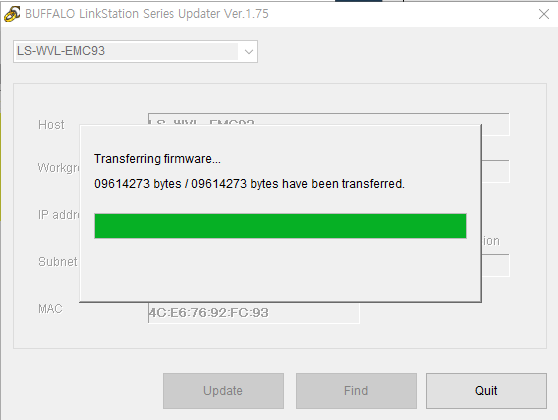항공교통관제 주파수
VHF BAND 108 MHZ - 139 MHZ
UHF BAND 220 MHZ - 399 MHZ ( 밴드내 일부 )
SHF BAND 996 MHZ - 1190 MHZ
이 주파수 대는 민간 항공기의 유도를 위한 각종 첨단의 무선 응용시설이 이용되고 있습니다
=================================================
주파수 / 약 호 / 용 도 / 관 할 / 기 타 / 호 출 절 차
-------------------------------------------------------
119 RKPC APP KCAB 제주국제
121.2 RKPC APP KCAB 제주극제
124.05 RKPC APP KCAB 제주국제
121.5 RKPC EMG KCAB TWR 제주국제
118.1 RKPC TWR KCAB 제주국제
126.2 RKPC TWR KCAB 제주국제
121.65 RKPC GND KCAB 제주국제
126.8 RKPC KTIS KCAB 제주국제
----------------------------------------------------------------
134 RKTU APP ROKAF DEP 청주
121.5 RKTU APP ROKAF TWR 청주
126.2 RKTU TWR ROKAF 청주
134.1 RKTU GCA ROKAF ASRPAR 청주Call IFR중원
134 RKTI APP ROKAF 중원 Call VFR청주
-----------------------------------------------------------------
121.5 RKNN APP ROKAF 강릉
126.2 RKNN TWR ROKAF 강릉
-----------------------------------------------------------------
124.1 RKJK APP USAF 군산
121.5 RKJK APP USAF 군산
124.1 RKJK DEP USAF 군산
126.5 RKJK TWR USAF 군산
123.5 RKJK GND USAF 군산
120.255 RKJK ATIS USAF 군산
----------------------------------------------------------------
130 RKJJ APP ROKAF 광주
121.5 RKJJ APP ROKAF 광주
126.2 RKJJ TWR ROKAF 광주
128.87 RKJJ ATIS ROKAF 광주Call IFR광주APP
134.1 RKJJ GCA ROKAF ASRPAR 광주CallVFR광주TWR
----------------------------------------------------------------
130 RKJM APP ROKAF 목포Call IFR광주APP
121.5 RKJM APP ROKAF 목포
118.7 RKJM TWR KCAB ROKN 목포
121.5 RKJM TWR KCAB ROKN 목포
----------------------------------------------------------------
120.7 RKSO APP USAF 오산
127.9 RKSO APP USAF 오산
121.5 RKSO APP USAF 오산
127.9 RKSO DEP USAF 오산
122.1 RKSO TWR USAF 오산
132.45 RKSO GND USAF 오산
127.3 RKSO DLVRY USAF 오산
132.125 RKSO ATIS USIF 오산
120.7 RKSO GCA USAF ASR/PAR 오산Call IFR오산ADAR
121.5 RKSO GCA USAF ASR/PAR 오산CallVFR오산TWR
----------------------------------------------------------------
120.2 RKTH APP KORN APP/DEP 포항
121.5 RKTH APP KORN 포항
126.2 RKTH TWR KORN 포항
----------------------------------------------------------------
119.2 RKPP APP KCAB ROKAF 김해국제
125.5 RKPP APP KCAB ROKAG 김해국제
134.4 RKPP APP ROKAF 김해국제
121.5 RKPP APP KCAB ROKAF 김해국제
118.1 RKPP TWR KCAB ROKAF 김해국제
126.2 RKPP TWR ROKAF 김해국제
121.5 RKPP TWR ROKAF 김해국제
121.9 RKPP GND KCAB ROKAF 김해국제
126.6 RKPP ATIS KCAB ROKAF 김해국제
134.1 RKPP GCA ROKAF PAR김해국제CallRW36
121.5 RKPP GCA ROKAF PAR 김해국제
-----------------------------------------------------------------
120.7 RKSG APP USARMY 평택 / 오산APP
127.9 RKSG APP USARMY 평택/ 오산APP
121.5 RKSG APP USARMY 평택/ 오산APP
122.5 RKSG TWR USARMY 평택
121.5 RKSG TWR USARMY 평택
119.5 RKSG GND USARMY 평택
108.2 RKSG ATIS USARMY 평택
127 RKSG GCA USARMY ASR PAR 평택 오산APP
121.5 RKSG GCA USARMY ASR PAR 평택 오산APP
---------------------------------------------------------------
135.4 RKPS APP ROKAF 사천
121.5 RKPS TWR ROKAF 사천
134.1 RKPS GCA ROKAF ASR PAR 사천 IFR김해APP
121.5 RKPS GCA ROKAF ASR PAR 사천
---------------------------------------------------------------
119.1 RKSM APP KCAB 서울 Call서울APP
121.5 RKSM APP KCAB 서울 (신촌리)
124.8 RKSM DEP KCAB 서울
126.2 RKSM TWR ROKAF 서울
121.5 RKSM TWR ROKAF 서울
121.85 RKSM GND ROKAF 서울
134.1 RKSM GCA ASR PAR 서울 IFR 서울 APP
121.5 RKSM GCA ASR PAR 서울VFR 서울 TWR
--------------------------------------------------------------------
119.1 RKSS APP KCAB 김포국제
119.9 RKSS APP KCAB 김포국제
125.5 RKSS APP KCAB 김포국제
121.5 RKSS APP KCAB 김포국제
123.8 RKSS DEP KCAB 김포국제
124.8 RKSS DEP KCAB 김포국제
118.1 RKSS TWR KCAB 김포국제
121.9 RKSS GRD KCAB 김포국제
122.6 RKSS DLVRY KCAB 김포국제
126.4 RKSS ATIS KCAB 김포국제
127.1 RKSS A/G KCAB 김포국제 서울radio
----------------------------------------------------------------
122.2 RKND TWR KCAB 속초
130.8 RKND TWR KCAB 속초
121.5 RKND TWR KCAB 속초
124.6 RKND APP ROKAF 속초 강릉APP
----------------------------------------------------------------
135.9 RKTN APP ROKAF 대구
121.5 RKTN APP ROKAF 대구
135.9 RKTN DEP ROKAF 대구
126.2 RKTN TWR ROKAF 대구
134.1 RKTN GCA ROKAF 대구 대구APP
121.5 RKTN GCA ROKAF 대구
----------------------------------------------------------------
141.2 RKNW APP ROKAF 원주 IFR원주APP
121.5 RKNW APP ROKAF 원주 VFR원주TWR
126.2 RKNW TWR ROKAF 원주
134.1 RKNW GCA ROKAF 원주
121.5 RKNW GCA ROKAF 원주
---------------------------------------------------------------
135.4 RKJU APP KCAB 여수 사천APP
122.5 RKJU TWR KCAB 여수
121.5 RKJU TWR KCAB 여수
---------------------------------------------------------------
134.5 RKTY APP ROKAF 예천
121.5 RKTY APP ROKAF 예천
126.2 RKTY TWR ROKAF 예천
134.1 RKTY GCA ROKAF 예천
134.4 RKTY GCA ROKAF 예천
---------------------------------------------------------------
[약호 및 용도 설명]
------------------
1. TWR = 공항 관제탑용 (공항반경 약 5 마일 이내 관제)
2. APP = 공항 접근 관제용 (공항반경 약 30 - 60 마일용)
3. GCA = 정밀 접근 관제 (지상에서 관제사가 PAR를 이용한절차)
ILS(계기비행착륙지원장치)가 나오기전 지상의 관제사
가 수직,수평단방향 빔 레이다를 이용 항공기에게
무선 통신으로 유도하는 시스템으로 주로 항공모함
군용공항에서 사용
4. ATIS = (Automatic Terminal Information Service)혹은시스템
으로 공항의 기상및 공항운영상황 (약 10초에서-1분
정도로 반복) 을 30분 혹은 1 시간, 또는 정보의 변경
필요시 정보를 관련공항에 접근하는 항공기에게
당해 주파수를 이용 방송하는 시스템임.
5. GND = 공항에 항공기가 지상에서 이동하거나 주기장에
정지 L/B (탑승구) 에 접근하는등 지상에서의
행위를 할경우 사용하며 작은 공항(?)에서는
니 주파수를 별도로 두는것이 아니라 TWR 주파수
하나 정도로 복합 운용함
6. DLVRY = 국제공항급에서는 항공기의 이륙허가(승인)용으로
별도 운영함.
7. EMG = 이것은 여러분이 잘 알고있는 비상주파수임
특히 주의하셔야함
그리고 비상시 뿐만아니라 상호 주파수를 모를경우
이 주파수를 이용하여 의사소통을 함
8. DEP = 이것은 국제공항급에서 출항하는 항공기의 관제용
으로 다음의 관제구역 까지의 항공기 유도에 사용됨
9. A/G = 이 주파수는 항공교통 써비스 주파수로 항공기 교통
관제를 제외한 업무연락용으로 현재는 항공사가
자체의 통신망 혹은 공항통신써비스
(AOC=항공기 운영사를위한 공중통신)을이용하고있슴
10. VFR. IFR = 시계비행 . 계기비행
11. ASR = 공항 감시레이다 ( 공항부근을 감시하는 레이다)
보통의 레이다 보다 컴퓨터 부분이 보강된 항공기의
속도, 고도, 편명(인식)등을 자동인식하며 근래에는
SSR (2차 감시레이다)과 연계하여 그 위력을
발휘하고 있슴.
12. PAR = GCA 절차에 필요한 정밀 접근 레이다을 말하며
현재는 ILS 향후는 MLS(MicrowaveLandingSystem)
혹은 DGPS(GPS와 유사하나더 정밀함)로 교체중임